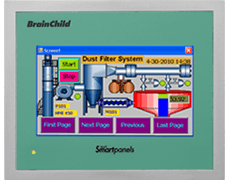FAQ
A13If somehow, a device can’t respond to a user, the user can press START, ROLL and STOP three keys simultaneously to bring the device back to the monitoring mode.
A14The shutdown mode can only be entered via a device is in monitoring mode. Once the user press STOP key for more than 3 seconds while the device is at Monitoring mode, the device enters the shutdown mode. This will turn off LCD, LED, and all circuits excluding real time clock (RTC) function at the device. If the device is operating under this mode, the battery life can exceed years. Since this is the most power saving mode for the device, only RTC circuit is running and all other features will be shutdown. A user can press any key to bring the device back to monitoring mode.
A15Once the user press STOP key for more than three seconds while the device is at logging mode, the monitoring mode starts. The logging will be stopped. Red LED will be flashing every 4 seconds and LCD screen will still show (According to the home setting) the current measuring value of temperature and humidity, but it won’t be saved in flash memory, with sampling rate at 10 seconds. If a device’s LCD is not at home screen, i.e., at alarm screen, the screen will stay up to 8 seconds, and then changes itself to home screen to show the current measurements.
A16The data logger XH10 can be configured to start logging in 3 different modes as mentioned below.
Immediate: The data logger will start log the data immediately when unpluging the USB.
Button: Once the user press START key for more than three seconds, the logging mode starts and, on the LCD, will be flashing. The flashing logging icon indicates the device is waiting to be started to log and it will stop flashing until the logging delay timer (DLY) is up, then the device enters the logging mode and the logging icon turns solid. At logging mode, Green LED will be flashing every 4 seconds. The measuring value is saved periodically in the flash memory according to the preset logging period.
At time: The data logger will start the logging at the specified time with the configured start and stop time.
Immediate: The data logger will start log the data immediately when unpluging the USB.
Button: Once the user press START key for more than three seconds, the logging mode starts and, on the LCD, will be flashing. The flashing logging icon indicates the device is waiting to be started to log and it will stop flashing until the logging delay timer (DLY) is up, then the device enters the logging mode and the logging icon turns solid. At logging mode, Green LED will be flashing every 4 seconds. The measuring value is saved periodically in the flash memory according to the preset logging period.
At time: The data logger will start the logging at the specified time with the configured start and stop time.
A17No. The Data logger Viewer software can be installed and used only on the Windows PC.
A18Yes. The user require Data Logger Viewer software to configure the XH10 data logger. The software can be freely download from the manufacturer website. The software will allow the user to configure the parameters of the device such as time zone, device name, PDF language, password, temperature unit, offset, data logging start mode, start time, start delay, stop mode, log interval, alarm.
A19Yes. The Data Logger Viewer can be used with Windows 10.

















.png)